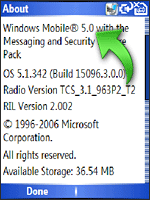Return to Windows Mobile Selection
Let’s take a look at what flavor of Windows Mobile you have in your hand. It’s important to know this, because set up for some tasks may differ slightly depending on the type of device and operating system you’re using.
First, do you have a touch screen or non-touch screen device?
Touch screen
All Windows Mobile touch screen devices are touch sensitive, and have the Start icon in the top left corner of the screen.
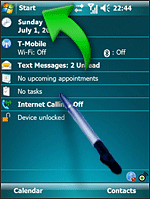
Non-touch screen
Windows Mobile non-touch screen devices display the Start icon in the lower left corner of the screen.
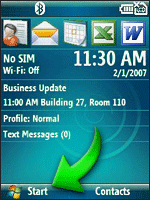
Next, which Windows Mobile operating system do you have?
If you have a touch screen device:
1) First tap Start, then Settings.
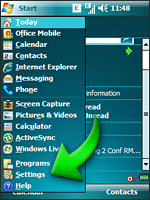
2) Next tap the System tab, then tap About.
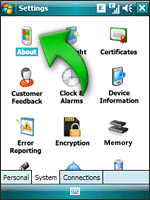
3) You’ll find your Windows Mobile version number here.
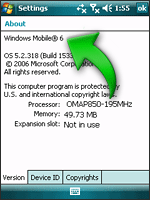
If you have a non-touch screen device:
1) Click Start, then the Settings icon.
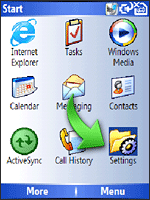
2) Click More.
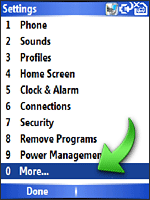
3) Then click About.
4) You'll find your Windows Mobile version number here.